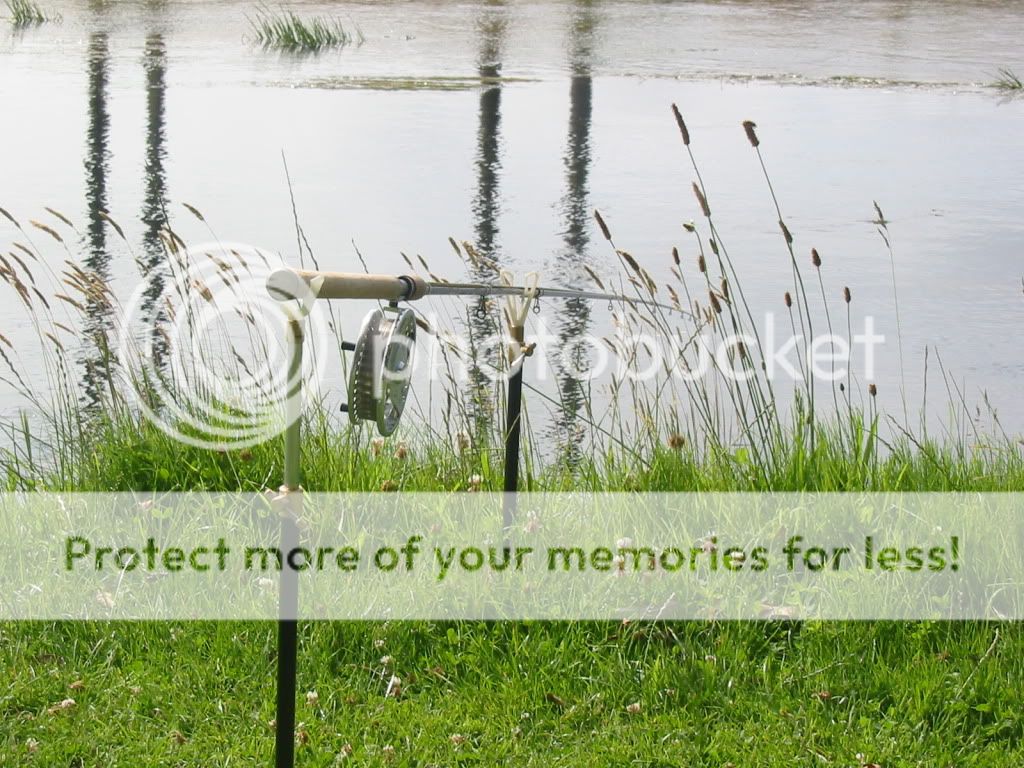We need a tutorial (or three) about this, but they take a while to write (and test). Bigger problem is that Windows keeps getting updated, and it may need different instructions for various versions. I use Windoze XP and if you have a later version (or worse still, and Android or whatever) you may find you need to vary things a tad.
So here's the basis of one, I writ this just now and it may need refining, but try it out. I'll add as a tutorial in a better place later, if / when I get time :
Firstly you have to get the image from your computer into "internet land" somewhere
Either using an image storage facilty like Photobucket, but that's another story (maybe later) OR using BFW / vBulletin's own facility explained below :
You must be logged in
click "User CP"
click "Your Profile / Pictures & Albums"
click "Add Album"
insert album title, and description if required
click "Submit"
click your new album
click "Upload Pictures"
click "Browse" and find your required image(s) on your computer
note that there are limits listed, if an image is too large it won't work. The image must be resized but that is yet another story, already covered
https://barbel.co.uk/site/vbulletin...ons/1367-resizing-images-pictures-photos.html
click "Upload Pictures"
Your image(s) should be shown.
If you click an image it will expand, and at the bottom there are two boxes, one has "BB Code". You need to copy this when you want to add this image to a post.
to copy, select so it's highlighted and press 'crtl' key and the 'C' key together, this will place it in your clipboard
to paste, click where you want it pasted, then press 'crtl' and the <V> key together
So how to actually insert an image in a post?
Open a new window of tab in your browser (IE, Firefox, or other). In one window / tab write your post, in the other window / tab navigate to your image album and image.
Start writing the post and when you want to insert the image paste the "BB Code" (previosuly mentioned) into the post
That should do it
paul4